|
|
Post by spannernick on Jul 19, 2020 16:43:38 GMT
|
|
|
|
Post by lantzelot on Nov 24, 2020 21:50:13 GMT
Hi Nick, I will include a scraper in the application I'm currently coding, the PCU game manager. I have some code that will scrape game information and cover/screenshots from www.mobygames.com/. Still some work to do for it, but it looks promising. Do you know of any other site that contains good game information? Here's a screenshot of the PCU Game Manager WIP:  |
|
|
|
Post by spannernick on Nov 24, 2020 22:26:58 GMT
|
|
|
|
Post by lantzelot on Dec 2, 2020 9:42:13 GMT
Hi, Here is an update on the progress of the PCU Game manager and what features I will include in it. I started implementing this since it's a lot of work adding games to the Maxi game tool. You have to copy all information from somewhere and create screenshots in the right format (png), or download them and convert them if they are in other formats. I also wanted to make it easier to create custom game directories (the favorite folder in PCU for example, or if you like to modify any existing folder with other games). Spannernick posted a suggestion in the PCU thread of an application where we can manage all games for PCU, which made me think of how we can do this easily. I started to implement a java application for this purpose (I'm a java developer since 20+ years, so that's the language I know in my sleep  ). The application will include a SQLite database (on file) where the game information is stored. Screenshots, covers and game files are located in separate folders. Current features (working):- Importing games from an already existing Carousel folder (in the format the Maxi game tool defines). You can overwrite already existing games in the database or skip them, just adding missing ones.
- Add screenshots in gif, png or jpeg formats by drag-drop. You can also automatically crop the screenshots to 320x200, which is the preferred size for the carousel. It will crop out the border of a regular screenshot from Vice.
- Create custom views in the tool to look at specific games. I was inspired by the gamebase application here, you can create simple querys like "All games where title starts with A", or "All games where year is before 1987". The view definitions are stored in the database.
Under development: - Modifying and saving a game entry (70% done)
- Adding a new game entry from within the tool (70% done)
- Scraper for downloading game information from mobygames.com when creating a new game entry. Available game information and screenshots/covers will be possible to download automatically (50% done)
Todo:- Export function to export games to a separate folder. You will be able to export all games in a view, or by selecting individual games. The games will end up in a folder with the same structure as the Maxi game tool uses, so it will be possible to open directly in that tool, or included in PCU without modifications.
- Export in different formats. The fav folder in PCU uses a different structure (one folder for each game). You can choose to use that format if you like while exporting.
- Add support for more sites in the scraper.
- Add support for editing "system information" (c64, vic20, true drive emulation etc).
I would like to get the export function in place before sharing anything (to make it useful).
If you have any suggestions on features you like to see I'm happy to hear them.
|
|
|
|
Post by jj0 on Dec 2, 2020 10:55:33 GMT
Hi, Here is an update on the progress of the PCU Game manager and what features I will include in it. I started implementing this since it's a lot of work adding games to the Maxi game tool. You have to copy all information from somewhere and create screenshots in the right format (png), or download them and convert them if they are in other formats. I also wanted to make it easier to create custom game directories (the favorite folder in PCU for example, or if you like to modify any existing folder with other games). Spannernick posted a suggestion in the PCU thread of an application where we can manage all games for PCU, which made me think of how we can do this easily. I started to implement a java application for this purpose (I'm a java developer since 20+ years, so that's the language I know in my sleep  ). The application will include a SQLite database (on file) where the game information is stored. Screenshots, covers and game files are located in separate folders. Current features (working):- Importing games from an already existing Carousel folder (in the format the Maxi game tool defines). You can overwrite already existing games in the database or skip them, just adding missing ones.
- Add screenshots in gif, png or jpeg formats by drag-drop. You can also automatically crop the screenshots to 320x200, which is the preferred size for the carousel. It will crop out the border of a regular screenshot from Vice.
- Create custom views in the tool to look at specific games. I was inspired by the gamebase application here, you can create simple querys like "All games where title starts with A", or "All games where year is before 1987". The view definitions are stored in the database.
Under development: - Modifying and saving a game entry (70% done)
- Adding a new game entry from within the tool (70% done)
- Scraper for downloading game information from mobygames.com when creating a new game entry. Available game information and screenshots/covers will be possible to download automatically (50% done)
Todo:- Export function to export games to a separate folder. You will be able to export all games in a view, or by selecting individual games. The games will end up in a folder with the same structure as the Maxi game tool uses, so it will be possible to open directly in that tool, or included in PCU without modifications.
- Export in different formats. The fav folder in PCU uses a different structure (one folder for each game). You can choose to use that format if you like while exporting.
- Add support for more sites in the scraper.
- Add support for editing "system information" (c64, vic20, true drive emulation etc).
I would like to get the export function in place before sharing anything (to make it useful).
If you have any suggestions on features you like to see I'm happy to hear them.
This is great,sounds like an excellent tool. I wonder if you can also add joystick/controller configuration to it. This is somewhat outside the import/export games functionality, but it could be something like: - Selecting a joystick/controller that's connected to the PC the tool is running on
- Letting the user define which button/direction should do what on the Mini/Maxi, using existing configuration from gamecontrollerdb.txt as start (if available)
- Adding the definition as line in the PCU's gamecontrollerdb.txt, replacing existing line if needed
I think this would be a great help for people who want to add a controller to te Maxi. |
|
|
|
Post by spannernick on Dec 2, 2020 13:31:11 GMT
I was wounded how you where going to add a game to the 0_fav folder and that fine..  Exporting a game to the folder is a good idea..  I can now change the way I have done it in PCUAEv1.20 back to the way it is now, I added 2 new folders in the 0_fav folder, favgames1 for games with one folder for each game and favgames2 for how THEC64 Maxi Game tool adds them. This is why I am waiting for PGM release so every thing in it works with PCUAEv1.20..  |
|
|
|
Post by spannernick on Dec 2, 2020 15:51:14 GMT
I have a suggestion but don't know if you could do it.. To have a `*` star next to the games name in the gamelist in PCU Game Manager(PGM) to let you know if a game is in the Favourite Carousel Gamelist Screen(CGS) 0_fav folder already so say I copy Spy Hunter from the S_to_Z/games folder to 0_fav/games folder PGM scans the 0_fav folder to see that Spy Hunter is in the favourites folder and adds a `*` star to its name like "*Spy Hunter" to let you know its in the Favourites(CGS) screen already.
|
|
|
|
Post by lantzelot on Dec 9, 2020 9:53:11 GMT
I added the PCU game manager to github yesterday: PCU game managerHere is an update: Current features (working):- Importing games from an already existing Carousel folder (in the format the Maxi game tool defines). You can overwrite already existing games in the database or skip them, just adding missing ones.
- Add screenshots in gif, png or jpeg formats by drag-drop. You can also automatically crop the screenshots to 320x200, which is the preferred size for the carousel. It will crop out the border of a regular screenshot from Vice.
- Create custom views in the tool to look at specific games. I was inspired by the gamebase application here, you can create simple querys like "All games where title starts with A", or "All games where year is before 1987". The view definitions are stored in the database.
- Modifying and saving a game entry
- Adding a new game entry from within the tool
- Support for editing "system information" (c64, vic20, true drive emulation etc.).
Under development: - Scraper for downloading game information from mobygames.com when creating a new game entry. Available game information and screenshots/covers will be possible to download automatically (50% done).
- Export function to export games to a separate folder. You will be able to export all games in a view, or by selecting individual games. The games will end up in a folder with the same structure as the Maxi game tool uses, so it will be possible to open directly in that tool, or included in PCU without modifications.
(10% done)
Todo:
- Export in different formats. The fav folder in PCU uses a different structure (one folder for each game). You can choose to use that format if you like while exporting.
- Add support for more sites in the scraper.
- Start Vice from within the tool with the selected game loaded.
- Some convenience methods for backing up the db, restoring a backup or creating an empty db.
- Handle "favorites" in some way. In gamebase you can mark a game as a favorite and have a special view for it.
I will try to finish the export function and then I can build a test version for anyone to test if you like. There will surely be bugs...  |
|
|
|
Post by spannernick on Dec 9, 2020 12:48:53 GMT
Wicked, its getting there, just want I always wanted, and how it would be..  Thanks, all for your hard work. |
|
|
|
Post by spannernick on Dec 19, 2020 19:25:29 GMT
I added the PCU game manager to github yesterday: PCU game managerHere is an update: Current features (working):- Importing games from an already existing Carousel folder (in the format the Maxi game tool defines). You can overwrite already existing games in the database or skip them, just adding missing ones.
- Add screenshots in gif, png or jpeg formats by drag-drop. You can also automatically crop the screenshots to 320x200, which is the preferred size for the carousel. It will crop out the border of a regular screenshot from Vice.
- Create custom views in the tool to look at specific games. I was inspired by the gamebase application here, you can create simple querys like "All games where title starts with A", or "All games where year is before 1987". The view definitions are stored in the database.
- Modifying and saving a game entry
- Adding a new game entry from within the tool
- Support for editing "system information" (c64, vic20, true drive emulation etc.).
Under development: - Scraper for downloading game information from mobygames.com when creating a new game entry. Available game information and screenshots/covers will be possible to download automatically (50% done).
- Export function to export games to a separate folder. You will be able to export all games in a view, or by selecting individual games. The games will end up in a folder with the same structure as the Maxi game tool uses, so it will be possible to open directly in that tool, or included in PCU without modifications.
(10% done)
Todo:
- Export in different formats. The fav folder in PCU uses a different structure (one folder for each game). You can choose to use that format if you like while exporting.
- Add support for more sites in the scraper.
- Start Vice from within the tool with the selected game loaded.
- Some convenience methods for backing up the db, restoring a backup or creating an empty db.
- Handle "favorites" in some way. In gamebase you can mark a game as a favorite and have a special view for it.
I will try to finish the export function and then I can build a test version for anyone to test if you like. There will surely be bugs...  Look at your profile its changed... Have a nice day...  and a good xmas..  |
|
|
|
Post by lantzelot on Dec 20, 2020 7:53:00 GMT
PCU Game manger version 0.9.0 is finished now. You can download it from here: PCU Game manager download
Current features:- Import games to the database
- Export games to a carousel folder
- Add/delete games
- backup/retore database
This should be considered a beta release, there are probably some bugs that needs to be fixed. My plan is to include two more features before doing a 1.0.0 release:
- Run Vice from the tool to test the games directly
- Add a scraper for fetching game info from MobyGames.
There is a readme.txt in the download folder with some info. I have not written any documentation yet, but plan to have something accessible in the "help" menu later on.
Please have a try!
If you find any bugs please report an issue for it here: Github issues
For ideas and discussions you can post in this forum or here: Github discussionsMerry Christmas! |
|
|
|
Post by spannernick on Dec 20, 2020 12:48:46 GMT
Is it ok if I add the VIC20 games(CTRL-5) that I added to PCUAEv1.20beta..? Vic 20 games are in the VIC20 folder so has its own folder but are in the same format as the game tool adds them, theirs 196 games.
|
|
|
|
Post by spannernick on Dec 20, 2020 13:41:34 GMT
I added them by importing them but when I want to export them the c64 games are not split from the vic20 games its only split 1942 from the rest, probably have not implemented that yet, it thinks the rest of the games are vic20 games..  its only has at the moment 0-G, H-R and S-Z and no VIC20 in the All Games drop down box so can't spilt the Vic20 games from all the other c64 games. I love it so far, its great and just what I imaged what the PCU Game Manager would be like in my head..   |
|
|
|
Post by lantzelot on Dec 20, 2020 15:11:24 GMT
I added them by importing them but when I want to export them the c64 games are not split from the vic20 games its only split 1942 from the rest, probably have not implemented that yet, it thinks the rest of the games are vic20 games..  its only has at the moment 0-G, H-R and S-Z and no VIC20 in the All Games drop down box so can't spilt the Vic20 games from all the other c64 games. I love it so far, its great and just what I imaged what the PCU Game Manager would be like in my head..   You can add a custom view for vic 20 games, use the ... button to the left of the game view dropbox, then create a filter ”system contains vic” |
|
|
|
Post by spannernick on Dec 20, 2020 17:46:54 GMT
I added them by importing them but when I want to export them the c64 games are not split from the vic20 games its only split 1942 from the rest, probably have not implemented that yet, it thinks the rest of the games are vic20 games..  its only has at the moment 0-G, H-R and S-Z and no VIC20 in the All Games drop down box so can't spilt the Vic20 games from all the other c64 games. I love it so far, its great and just what I imaged what the PCU Game Manager would be like in my head..  You can add a custom view for vic 20 games, use the ... button to the left of the game view dropbox, then create a filter ”system contains vic” Worked it out... thanks for the tip..  ignore the part where it says in the picture *<--------- VIC 20 Games --------->* it copied the screen info game slot too, I deleted it. Will it be OK to add it to PCUAEv1.20beta, that's why I wanted a new PCU Game Manager to replace the C64 Maxi Game Tool and adding games with it was a pain in the...a$&..  It will be in its own zip in the same Folder as PCUAE...? If so I been uploading the one I m using cause I have added the VIC-20 games to it plus the filter so now there are 303 games in total..  I love it so far, its great, 10 times better..  Oh AVG just scanned it and uploaded it to there servers to check, and it passed so it now in the virus database..  BTW cause I changed your group you automatically have monitor rights on the forum now, everyone that's in THEC64 Developer group is one but you don't have to use it you don't want to, just letting you know , and wanted to do it as a thank you for making this..  oh you should be able to edit the first post now..  done for you already. |
|
|
|
Post by spannernick on Dec 20, 2020 18:28:29 GMT
I want to add a Favorites filter so I can add the Games from the 0_fav folder in PCUAE(Favorites Carousel Gamelist Screen(CGS), do I do the same thing but put fav instead or if you want to add games to the 0_fav folder do I click on the games I want then export them..? But if I do that I have to manually remove a game from the 0_fav folder, if I want to remove it, I think having a copy of the games in the 0_fav folder in the PCU Games Manager would be better like 0 - G, H - R and S - Z and look better and I can just export them over the way to do it with the other games and add games to the Favorite list from the others game lists in PCU Games Manager. This is just a idea and suggestion..  |
|
|
|
Post by spannernick on Dec 20, 2020 19:18:55 GMT
I am going to test this in Gadget Mode on theC64 Maxi/THEVic20, it a new feature that PCUUAEv1.20 can do(thanks to jj0), if you plug a USB-A to USB A cable in the USB Port in the back of THEC64 Maxi/VIC-20, you can press and hold for 2 seconds CTRL-C and it will mount the drives from the THEC64 Maxi/VIC-20 on your PC, you will see them come up like when you plugged your USB stick in your PC and then able to open the USB Stick with PCUAEv1.20 on it, I have added games this way using THEC64Maxi Game Tool and it worked fine, this is how I added the VIC-20 games, so now need to test PCU Game Manger and see if a game can be exported to the USB Stick from the PCU Game Manager, I don't see why it would not work, Gadget Mode don't work on THEC64 Mini, it not compatible, it kernel can't do it so if you try it on THEC64 Mini, the Carousel will just restart.
|
|
|
|
Post by lantzelot on Dec 20, 2020 20:46:20 GMT
I want to add a Favorites filter so I can add the Games from the 0_fav folder in PCUAE(Favorites Carousel Gamelist Screen(CGS), do I do the same thing but put fav instead or if you want to add games to the 0_fav folder do I click on the games I want then export them..? But if I do that I have to manually remove a game from the 0_fav folder, if I want to remove it, I think having a copy of the games in the 0_fav folder in the PCU Games Manager would be better like 0 - G, H - R and S - Z and look better and I can just export them over the way to do it with the other games and add games to the Favorite list from the others game lists in PCU Games Manager. This is just a idea and suggestion..  The problem with the favorites is that there is no unique column or value the game manager can filter on right now. The game views uses querys for different columns in the database. If you like you can download SQLite Studio and open the pcusb.db file there, there you can see how data is stored in the db with different columns. What I plan to do is to introduce a favorites column in the database and a feature to mark a game as "favorite" by pressing a keyboard shortcut. There will also be a game view for favorites that filters on this column. I can also add an option when importing games so that all games from a specific folder is automatically marked as favorite in the db. |
|
|
|
Post by lantzelot on Dec 20, 2020 20:55:17 GMT
"Will it be OK to add it to PCUAEv1.20beta, that's why I wanted a new PCU Game Manager to replace the C64 Maxi Game Tool and adding games with it was a pain in the...a$&..  It will be in its own zip in the same Folder as PCUAE...?" Yes, you can include it if you like. I was thinking about if we should try to manage a "master" database in some way, perhaps having anyone that wants to contribute being able to submit games to it. Something similar to the gamebase 64 initiative. In that way we could build up a big library over time from where you can export games and include in the PCU folders any way you like. |
|
|
|
Post by spannernick on Dec 20, 2020 23:36:40 GMT
That's what I was thinking, marking the game in the gamelist that in favorites with a star, like "*Beach Head" so you know its in the 0_fav folder too.
Having a master database is a good idea and you can swap and change games easily.
|
|
|
|
Post by spannernick on Dec 23, 2020 15:54:35 GMT
I want to add a Favorites filter so I can add the Games from the 0_fav folder in PCUAE(Favorites Carousel Gamelist Screen(CGS), do I do the same thing but put fav instead or if you want to add games to the 0_fav folder do I click on the games I want then export them..? But if I do that I have to manually remove a game from the 0_fav folder, if I want to remove it, I think having a copy of the games in the 0_fav folder in the PCU Games Manager would be better like 0 - G, H - R and S - Z and look better and I can just export them over the way to do it with the other games and add games to the Favorite list from the others game lists in PCU Games Manager. This is just a idea and suggestion..  The problem with the favorites is that there is no unique column or value the game manager can filter on right now. The game views uses querys for different columns in the database. If you like you can download SQLite Studio and open the pcusb.db file there, there you can see how data is stored in the db with different columns. What I plan to do is to introduce a favorites column in the database and a feature to mark a game as "favorite" by pressing a keyboard shortcut. There will also be a game view for favorites that filters on this column. I can also add an option when importing games so that all games from a specific folder is automatically marked as favorite in the db. Because I have added VIC20 games, there been added to the O - G, H - R and S - Z games, What I am trying to do is get them to show C64 games only in 0 - G beteen 0 and G but its not doing it, I added a row.. but its not working, so I must be doing something wrong...? |
|
|
|
Post by lantzelot on Dec 23, 2020 20:34:08 GMT
The problem with the favorites is that there is no unique column or value the game manager can filter on right now. The game views uses querys for different columns in the database. If you like you can download SQLite Studio and open the pcusb.db file there, there you can see how data is stored in the db with different columns. What I plan to do is to introduce a favorites column in the database and a feature to mark a game as "favorite" by pressing a keyboard shortcut. There will also be a game view for favorites that filters on this column. I can also add an option when importing games so that all games from a specific folder is automatically marked as favorite in the db. Because I have added VIC20 games, there been added to the O - G, H - R and S - Z games, What I am trying to do is get them to show C64 games only in 0 - G beteen 0 and G but its not doing it, I added a row.. but its not working, so I must be doing something wrong...? This is actually not possible to do right now, since the filters you define for a view are either "OR" (any filter must match) or "AND" (All filters must match). To support this I could add an option for the game view so you can specify if it's for C64 or Vic 20 games, or both. Or perhaps have two tables in the dialog, one where any filter must match, and one where all must match. Then you could add System /Begins with text /64 in the one that must match... you could also do more complex querys in that way, like "all C64 games starting with 0-G that uses accurate disk" for example. I'll see what I can do... |
|
|
|
Post by spannernick on Dec 23, 2020 23:07:00 GMT
Because I have added VIC20 games, there been added to the O - G, H - R and S - Z games, What I am trying to do is get them to show C64 games only in 0 - G beteen 0 and G but its not doing it, I added a row.. but its not working, so I must be doing something wrong...? This is actually not possible to do right now, since the filters you define for a view are either "OR" (any filter must match) or "AND" (All filters must match). To support this I could add an option for the game view so you can specify if it's for C64 or Vic 20 games, or both. Or perhaps have two tables in the dialog, one where any filter must match, and one where all must match. Then you could add System /Begins with text /64 in the one that must match... you could also do more complex querys in that way, like "all C64 games starting with 0-G that uses accurate disk" for example. I'll see what I can do... Ok, thanks that be great..  |
|
|
|
Post by spannernick on Dec 24, 2020 20:45:48 GMT
I added all the games now from PCUAE and there are exactly 829 games, including the Vic-20 games..  |
|
|
|
Post by lantzelot on Dec 30, 2020 12:46:32 GMT
PCU Game manager 1.0.0 is finished now: DownloadI added a bunch of features to this one: - Scraper for Mobygames.com
- Favorites toggling with F12
- Running games in Vice
- VersionChecker
- More advanced game view filtering
- Help file (F1)
PLEASE NOTE: I had to upgrade the java version and do some changes to the database, so the old database for version 0.9.0 does not work with 1.0.0. If you have added games you can first export them to a folder and then import from that in version 1.0.0. I'm pleased with how the scraper turned out, now it's easy to fetch game information, covers and screenshots directly from mobygames.com. Please have a try! |
|
|
|
Post by sjakie43 on Dec 30, 2020 19:21:03 GMT
Hi,
I have tried to add a TAP file (Jet Pac) but the manager refuses to run it.....
VICE error
Extra Arguments on command-line: taps\jet pac.tap -autostart-handle-tde +truedrive =joydev1
I was really hoping that TAP files can be run because snapshot files are useless with multi parted taps for exampl
I think the proggie needs an extra handle for TAP files, i really hope you can fix this 
And i was very eager if the memory expansion would work because that did not work on the old Gametool, but the old gametool DID try to load a TAP file correct but had no memory for it 
Regards
Sjakie43
|
|
|
|
Post by spannernick on Dec 30, 2020 23:44:37 GMT
That's just VICE inside PCU Game Manager, that will be sorted out in time, I just tested adding the tap file of Jet Pac for VIC-20 to PCU Game Manager and then export it to PCUAE and it loads fine and I set it to bank 1 for 8k..  |
|
|
|
Post by spannernick on Dec 31, 2020 0:08:24 GMT
PCU Game manager 1.0.0 is finished now: DownloadI added a bunch of features to this one: - Scraper for Mobygames.com
- Favorites toggling with F12
- Running games in Vice
- VersionChecker
- More advanced game view filtering
- Help file (F1)
PLEASE NOTE: I had to upgrade the java version and do some changes to the database, so the old database for version 0.9.0 does not work with 1.0.0. If you have added games you can first export them to a folder and then import from that in version 1.0.0. I'm pleased with how the scraper turned out, now it's easy to fetch game information, covers and screenshots directly from mobygames.com. Please have a try! Thanks for all your hard work, tested the Scraper and it works fine, import and export works fine and like how you done Favorites, very easy to add them..  but export is showing the wrong amount of games then the games view...?   |
|
|
|
Post by sjakie43 on Dec 31, 2020 8:26:29 GMT
how did you get the TAP file added(saved) ?
I think the TAP file format is one of the MOST played games for the VIC20.
It's a bit strange that the Gametool could load TAP files with no problem(except for the memory expansion setting not working) and the Game Manager cannot even load it.
I will do nothing for now with the Game Manager until i can add some TAP files i guess....Its such a basic function just like prg,crt and D64.....
For now i wish everyone a happy newyear 
|
|
|
|
Post by spannernick on Dec 31, 2020 11:52:12 GMT
When you add a game and run it in the PGM it sends a commandline to VICE to run it, the comandline in PGM is wrong at the moment to run tap files so it don't run but only in PGM on the PC but will if you add the games then export it to PCUAE, I have tested the game, it runs and start loading the tap file in PCUAE, some games that you added to THEC64 Games Tool did not always run in VICE in it.
|
|
 AND
AND 

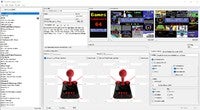
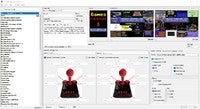

 LIKE HAKCHI2-CE...
LIKE HAKCHI2-CE... 
 :
: 
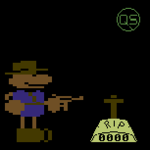

 AND
AND 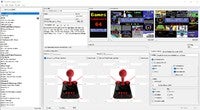
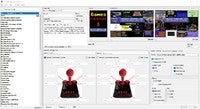

 LIKE HAKCHI2-CE...
LIKE HAKCHI2-CE... 
 :
: 










