|
|
Post by megabit on Mar 16, 2021 15:06:59 GMT
Ok, your release is already great this way, these requests are mainly nit-picking but completely superfluous  ...... thank you very much for your tireless commitment and support!  |
|
|
|
Post by spannernick on Mar 16, 2021 16:20:46 GMT
Cool no worries..  |
|
|
|
Post by spannernick on Mar 17, 2021 12:14:19 GMT
I thought I try and add ALSA Mixer to the PCU Options Menu but it don't work at the moment, it comes up for 1 second and then has a black screen with a blue line at the bottom of the screen, so don't know what's wrong with it. It works in Putty but not in Yaft. Its looks like this when its running... 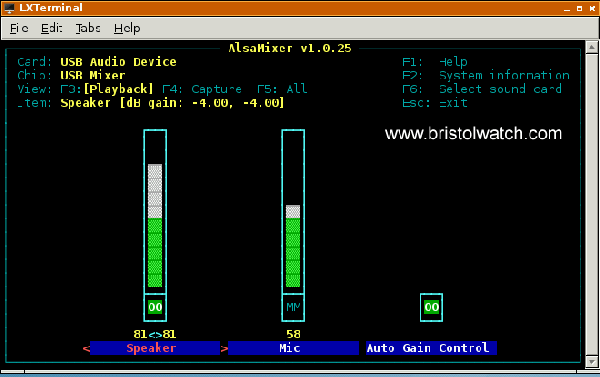 |
|
|
|
Post by aldolo on Mar 17, 2021 17:57:58 GMT
hi.
pcugm-1.4.0-pcu-1.3.8-aio-setup.exe start and extract in "C:\Games\Spannernick\Project Carousel USB - AIO\" but does not write any file on disk.
if i change the path the installation fails with "another installation is already in progress".
running it as "administrator" does not do the trick.
the pc is filled with antivirus and antitrojan and antiwhatever because is not mine.
any hint for me?
thanx
|
|
|
|
Post by spannernick on Mar 17, 2021 18:14:13 GMT
hi. pcugm-1.4.0-pcu-1.3.8-aio-setup.exe start and extract in "C:\Games\Spannernick\Project Carousel USB - AIO\" but does not write any file on disk. if i change the path the installation fails with "another installation is already in progress". running it as "administrator" does not do the trick. the pc is filled with antivirus and antitrojan and antiwhatever because is not mine. any hint for me? thanx It has 2 installer in PCU AIO, the first installer that runs first installs PCU Game Manager to C:\Games and the second installs PCU to a USB Stick, when the seconds install starts do you change C:\ to your USB Stick drive letter so something like K:\ if it is K, you need to know what the USB Sticks drive letter is otherwise it will install it on C:\ and you don't want it to do that, C:\ is just there so you can change it by replacing the C letter to your USB Sticks letter. Do you see the second install start... or none of the installs are working properly..? if your having a problem with the second install, the first install copies a back up of PCU to C:\Games\spannernick\Project Carousel USB - AIO\Project Carousel USB - AIO\Backup - PCU" you can copy all files in "Backup - PCU" folder to the root of your USB Stick manually by copy and paste. What Windows is it..? It works fine on Windows 10 pro, that what mine is..? and Antivirus..?, maybe turn it off while you install it, it might be stopping it installing, mine is AVG. |
|
|
|
Post by aldolo on Mar 17, 2021 18:36:24 GMT
It has 2 installer in PCU AIO, the first installer that runs first installs PCU Game Manager to C:\Games and the second installs PCU to a USB Stick, when the seconds install starts do you change C:\ to your USB Stick drive letter so something like K:\ if it is K, you need to know what the USB Sticks drive letter is otherwise it will install it on C:\ and you don't want it to do that, C:\ is just there so you can change it by replacing the C letter to your USB Sticks letter. Do you see the second install start... or none of the installs are working properly..? if your having a problem with the second install, the first install copies a back up of PCU to C:\Games\spannernick\Project Carousel USB - AIO\Project Carousel USB - AIO\Backup - PCU" you can copy all files in "Backup - PCU" folder to the root of your USB Stick manually by copy and paste. What Windows is it..? and Antivirus..?, maybe turn it off while you install it, it might be stopping it installing. now i've got 2 files: pcu-1.3.8-standalone-setup.exe-->default to c:\ pcugm-1.4.0-pcu-1.3.8-aio-setup.exe-->default to C:\Games\Spannernick\Project Carousel USB - AIO\ both programs report an error changing the path: "another installation is in progress..." win7-64 kaspersky av should i download something else? |
|
|
|
Post by spannernick on Mar 17, 2021 20:50:43 GMT
"another installation is in progress..." means its running another MSI install in the background, you need to use Task Manager to end it.
This may help...
|
|
|
|
Post by aldolo on Mar 19, 2021 6:35:45 GMT
now i'm in business using win7 32bit! it works. thanks.
|
|
|
|
Post by spannernick on Mar 19, 2021 10:59:55 GMT
cool, no probs...  |
|
Darrin
Creatures
  The C64 Maxi-Vampire 4SA
The C64 Maxi-Vampire 4SA
Posts: 16
|
Post by Darrin on Mar 19, 2021 18:34:38 GMT
- Could you please place a .zip version of both files on your file share?
-- Windows Defender, Comodo Internet Security and McAffee all don't like either of the .exe files.
-- I overruled the first two warnings but after I start to install it, I believe McAffee decides to trap it.
-- Once my frozen PC returns control the file has been deleted like it was identified as being a virus.
-- I also tried to extract the files from the .exe but it doesn't work either since it's not a zip .exe.
-- I have no problems installing it manually on a USB stick like the older versions, in fact, I am sure many of us would like that option.
--- Thank you for all you are doing for this community!!! This is a great project.
Note: One warning is that it isn't signed, the other is a warning about letting it run and recommends it to be run in a container (which won't have the desired result).
- Then the PC locks up for a few mins and the install windows is closed and the file has been removed.
- I tried the AIO twice and rebooted in between, then rebooted and tried the other file to no avail--same issues.
- The system has to be rebooted since it acts odd after trying the installs. i.e. programs won't run, Task manager, etc.
-- FYI: scans say I'm not infected. i.e. Spybot, Malwarebytes & McAfee. The PC functions normally upon rebooting.
|
|
|
|
Post by spannernick on Mar 19, 2021 23:11:47 GMT
OK I change them back... ===============================================================================================================
Updated 20 March 2021
Download Project Carousel USB
=====================
I removed the Windows Setup installers and replaced them with zip files.
PCU is hosted on Microsoft One Drive.
How to install PCU AIO ================
just copy folders in pcugm-1.4.0-pcu-1.3.9-aio.zip to a folder you want and then copy the content from Project Carousel USB folder to your USB Stick.
AIO still includes PCU Game Manager, its under \Project Carousel USB - AIO\PCU Game Manager\ so should be able to run in there.
How to install PCU Standalone =====================
You do the same with PCU Standalone version, pcu-1.3.9-standalone.zip, copy content from Project Carousel USB - Standalone Folder inside zip to your USB Stick.
===============================================================================================================
|
|
Darrin
Creatures
  The C64 Maxi-Vampire 4SA
The C64 Maxi-Vampire 4SA
Posts: 16
|
Post by Darrin on Mar 19, 2021 23:47:33 GMT
Thank you very much!! I appreciate it.
|
|
Deleted
Deleted Member
Posts: 0
|
Post by Deleted on Mar 20, 2021 4:23:45 GMT
Thank you! I appreciate the zip file too. I also had problems with the exe file and with Avast. I always turned my AV off. I never had any hassle with the zip file, extract it to USB and done.
It is also easier for me to save the game directories. I had the original and my modified version for each version. maybe because I was so used to doing it and that's why I stuck with the old version (1.20b4).
Tomorrow I will test the latest zip version again.
You spoiled us too much, I am also very grateful for all your work!
|
|
|
|
Post by spannernick on Mar 20, 2021 10:37:34 GMT
I put back THEC64-X Windows Mod in the PCU Standalone version, so its over 2 GB in size, the Standalone version has all the games too, PCU AIO does not, I done it like that so if you want to can add your own games to the gamelist folders in "USB:\Carousel_Games\Games\" folder.
|
|
|
|
Post by spannernick on Mar 20, 2021 12:06:41 GMT
The setups worked fine for me, but didn't think about it might not work properly for others and there Antivirus not liking it cause its a unrecognized exe file, I use AVG and it scanned it and said it was ok and allowed me to install it. Well if you don't try something new you don't know if it will work on not...  The zip files are temporary, I be changing them into exe files but Self Extracted 7zip archive, you click on them, point to where you want them on your PC and click on Extract Button, like before. The Standalone, you will be able to Self Extract it to a USB Stick...  and by me doing this the file is smaller then a zip file compressed cause you can use 7z to compress it so smaller download files. |
|
|
|
Post by spannernick on Mar 20, 2021 16:39:44 GMT
is it possible to integrate Game Manager into pcu so its on the usb drive so its easy to use ? gr davy No, PCU Game Manager is a application for running on the PC and exporting games to PCU, it uses a database so it has to build the tsg files and that before exporting them and it would not work anyway but there is no reason why you could not use it in a folder on the USB Stick and run it from there, when you plug the USB in the PC, if the USB Stick is fast enough so its assessable when you need it but would have to remove the USB Stick from theC64 and plug it into the PC to use PCU Game Manager evetime. |
|
|
|
Post by spannernick on Mar 20, 2021 16:41:19 GMT
If I want to export games over to my THEVIC20 I use Gadget Mode in PCU.
|
|
|
|
Post by spannernick on Mar 20, 2021 19:57:10 GMT
how does it works ? Gadget Mode You need to enable it in the PCU Options Menu but you need a A to A USB Cable and plug it in to the back of THEC64 Maxi's USB Port and the other end plugged in to a USB port on your PC, when you active it you be able to see the USB Stick that plugged in your THEC64 Maxi on your PCs desktop so can added games to it via PCU Game Manager so without having to removing the USB Stick anymore. I made two modes PCU Game Manager Mode where it only mounts the USB Stick on the PC and NAND Mode where the NAND is mounted only and a virtual UART(Gadget Port) so you can copy them with Win32 Disk Imager. I use it all the time, that how I add scripts, you can't edit the files on the USB Stick in Gadget Mode but if you edit them first and then save them on your PC then copy the script over so it replaces it then it works, that why you can use PCU Game Manager, when you export a game it copies it whole to the USB Stick and then you do a reboot and then you can see the new game added to the Carousel, files need to be copied whole, if there are not, like edited on the USB Stick in Gadget Mode then it gets corrupted cause when you edit a script you are editing only part of it so and Gadget Mode don't like part files so don't like edited files on the USB Stick. |
|
|
|
Post by beriadan77 on Mar 21, 2021 15:29:27 GMT
Hi, so I'm confused. Have a couple questions. According to this:
CTRL-F3 - To change to The Carousel v1.3.2 - THEC64 Mini/Maxi Carousel
CTRL-F5 - To change to The Carousel v1.5.2 - THEC64 Mini, THEC64 Maxi and THEVIC 20, THEVIC20 Carousel version 1.5.2, if running PCU on THEC64 Mini, it will load THEC64 Mini Carousel v1.5.2 with Classic Mode.
1. I SHOULD be using Ctrl-F5 to go to the latest software version: v1.5.2, however when I do that I see a VIC20 logo instead of the C64 on the bottom right of the PCU screen. Is this normal? also the background screen is of another color.
2. I've successfully added games to my USB drive in the corresponding folders and especially in the FAVORITES folder, however by pressing CTRL-1-2-3-4, I cannot change to the different Faves, 0-G, G-S, S-Z screens. What am I doing wrong?
Thanks so much, I LOVE my maxi and PCU is a blessing! especially to scrape the info from mobygames to fill-in the data for each game, adding games is a piece of cake, thanks for that!!!
beriadan77
|
|
|
|
Post by vic2020ian on Mar 21, 2021 16:33:13 GMT
Hi, so I'm confused. Have a couple questions. According to this: CTRL-F3 - To change to The Carousel v1.3.2 - THEC64 Mini/Maxi Carousel CTRL-F5 - To change to The Carousel v1.5.2 - THEC64 Mini, THEC64 Maxi and THEVIC 20, THEVIC20 Carousel version 1.5.2, if running PCU on THEC64 Mini, it will load THEC64 Mini Carousel v1.5.2 with Classic Mode. 1. I SHOULD be using Ctrl-F5 to go to the latest software version: v1.5.2, however when I do that I see a VIC20 logo instead of the C64 on the bottom right of the PCU screen. Is this normal? also the background screen is of another color. 2. I've successfully added games to my USB drive in the corresponding folders and especially in the FAVORITES folder, however by pressing CTRL-1-2-3-4, I cannot change to the different Faves, 0-G, G-S, S-Z screens. What am I doing wrong? Thanks so much, I LOVE my maxi and PCU is a blessing! especially to scrape the info from mobygames to fill-in the data for each game, adding games is a piece of cake, thanks for that!!! beriadan77 Read this post for the instructions. thec64community.online/thread/501/project-carousel-usbCTRL+F7 will bring up the selection screen for game folders / carousels. Not sure why you are pressing CTRL+1 - 4 The Carousel 1.5.2 is from TheVic20 a special edition of TheC64 therefore it is branded as Vic20 |
|
|
|
Post by spannernick on Mar 21, 2021 17:27:52 GMT
Hi, so I'm confused. Have a couple questions. According to this: CTRL-F3 - To change to The Carousel v1.3.2 - THEC64 Mini/Maxi Carousel CTRL-F5 - To change to The Carousel v1.5.2 - THEC64 Mini, THEC64 Maxi and THEVIC 20, THEVIC20 Carousel version 1.5.2, if running PCU on THEC64 Mini, it will load THEC64 Mini Carousel v1.5.2 with Classic Mode. 1. I SHOULD be using Ctrl-F5 to go to the latest software version: v1.5.2, however when I do that I see a VIC20 logo instead of the C64 on the bottom right of the PCU screen. Is this normal? also the background screen is of another color. 2. I've successfully added games to my USB drive in the corresponding folders and especially in the FAVORITES folder, however by pressing CTRL-1-2-3-4, I cannot change to the different Faves, 0-G, G-S, S-Z screens. What am I doing wrong? Thanks so much, I LOVE my maxi and PCU is a blessing! especially to scrape the info from mobygames to fill-in the data for each game, adding games is a piece of cake, thanks for that!!! beriadan77 If you press and hold down for 2 seconds on THEC64 Joystick, if you have it plugged in, Menu button(button 4) at the back of the joystick and Left Fire Button or you can do it on the keyboard to with CTRL and F7, it will bring up the Carousel Gamelist Selection Screen and you can highlight what CGS screen you want to load up and then press Fire to load it, got rid of the CTRL-1 to 4 a while ago when I added the CGS Selector Screen, this way you can add your own gamelists. |
|
Darrin
Creatures
  The C64 Maxi-Vampire 4SA
The C64 Maxi-Vampire 4SA
Posts: 16
|
Post by Darrin on Mar 22, 2021 4:46:48 GMT
I still need to try all of the new options since when I tried it after I got it to work, I was so frustrated I had to stop. The new Ctrl-codes are wrong.
I tried to load Frantic Freddie to the new Games manager, added a box jpg and a screen jpg and png. I cannot export it to my F:\ stick or my C:\PCU file. It says it does, but the files aren't written. Could you provide a video on this since it isn't obvious on how to make this program work?
I realize this may not be your program, but could you please explain what we can do manually to add a game? This does not work. I tried it 4 times. The screen and cover seem to be obvious, but how an I create a manual disk file for this?
I used to use something easy like CTRL-1 -5 5 for the pages.
Now it is convoluted. so I need to try this listing....
Project Carousel
CTRL- <--(left Arrow) Joystick Swap
CTRL - F Freeze Button(this is for Action Replay)
CTRL - R Soft Reset(use this after you have used SID Swap, then it can swap SIDs)
CTRL - H Hard Reset
CTRL - S SID Swap (6581/8580)
CTRL - W oggle Warp Mode(speed up loading times)
CTRL - U Toggle UserPort Joystick Mode(it you want to use 4 joysticks, known to stop keyboard working)
CTRL - / Help Menu, see these shortcuts on the screen.
CTRL-F1 Change to The Carousel v1.05
CTRL-F3 Change to The Carousel v1.3.2 -
CTRL-F5 Change to Carousel version 1.5.2
CTRL-F7 or Menu(4)/L-Fire Load the Carousel Gamelist Selector Screen
CTRL-RESTORE makes the machine reboot
(CTRL-5 or Menu(4)/R-Fire Options Menu
CTRL-CRSR-Down Volume up
CTRL-CRSR-Right Volume down
CTRL-F3 C64 Emulator Screen.
CTRL-F5 VIC20 Emulator Screen
|
|
|
|
Post by vic2020ian on Mar 22, 2021 8:13:48 GMT
I still need to try all of the new options since when I tried it after I got it to work, I was so frustrated I had to stop. The new Ctrl-codes are wrong. I tried to load Frantic Freddie to the new Games manager, added a box jpg and a screen jpg and png. I cannot export it to my F:\ stick or my C:\PCU file. It says it does, but the files aren't written. Could you provide a video on this since it isn't obvious on how to make this program work? I realize this may not be your program, but could you please explain what we can do manually to add a game? This does not work. I tried it 4 times. The screen and cover seem to be obvious, but how an I create a manual disk file for this? I used to use something easy like CTRL-1 -5 5 for the pages. Now it is convoluted. so I need to try this listing.... Project Carousel CTRL- <--(left Arrow) Joystick Swap CTRL - F Freeze Button(this is for Action Replay) CTRL - R Soft Reset(use this after you have used SID Swap, then it can swap SIDs) CTRL - H Hard Reset CTRL - S SID Swap (6581/8580) CTRL - W oggle Warp Mode(speed up loading times) CTRL - U Toggle UserPort Joystick Mode(it you want to use 4 joysticks, known to stop keyboard working) CTRL - / Help Menu, see these shortcuts on the screen. CTRL-F1 Change to The Carousel v1.05 CTRL-F3 Change to The Carousel v1.3.2 - CTRL-F5 Change to Carousel version 1.5.2 CTRL-F7 or Menu(4)/L-Fire Load the Carousel Gamelist Selector Screen CTRL-RESTORE makes the machine reboot (CTRL-5 or Menu(4)/R-Fire Options Menu CTRL-CRSR-Down Volume up CTRL-CRSR-Right Volume down CTRL-F3 C64 Emulator Screen. CTRL-F5 VIC20 Emulator Screen I will help with some steps. 1. Make sure your game can run from within Game Manager by setting up the machine, NTSC / PAL etc. and clicking Run Game. If the game loads in Vice continue. 2. Click File Export 3. Select the game on the left and move it to the right 4. Enter a destination folder e.g. C:\Darrin 5. Click Export - you should see progress then a complete method 6. Check C:\darrin you should see subfolders "Covers", "Games", "Screens" and "gamename-ms.tsg" 7. Copy D:\darrin to e.g. F:\Carousel_Games\games - you should see your folder with other folders like 0_Favourites 8. Eject the USB 9. Insert USB into TheC64 or TheVic20 or C64 Mini 10 Wait for boot then access the menu with CTRL+F7 or the joystick menu and fire buttons 11. Select the Darrin folder - your games should appear in there. |
|
|
|
Post by beriadan77 on Mar 22, 2021 12:45:59 GMT
Hi, so I'm confused. Have a couple questions. According to this: CTRL-F3 - To change to The Carousel v1.3.2 - THEC64 Mini/Maxi Carousel CTRL-F5 - To change to The Carousel v1.5.2 - THEC64 Mini, THEC64 Maxi and THEVIC 20, THEVIC20 Carousel version 1.5.2, if running PCU on THEC64 Mini, it will load THEC64 Mini Carousel v1.5.2 with Classic Mode. 1. I SHOULD be using Ctrl-F5 to go to the latest software version: v1.5.2, however when I do that I see a VIC20 logo instead of the C64 on the bottom right of the PCU screen. Is this normal? also the background screen is of another color. 2. I've successfully added games to my USB drive in the corresponding folders and especially in the FAVORITES folder, however by pressing CTRL-1-2-3-4, I cannot change to the different Faves, 0-G, G-S, S-Z screens. What am I doing wrong? Thanks so much, I LOVE my maxi and PCU is a blessing! especially to scrape the info from mobygames to fill-in the data for each game, adding games is a piece of cake, thanks for that!!! beriadan77 Read this post for the instructions. thec64community.online/thread/501/project-carousel-usbCTRL+F7 will bring up the selection screen for game folders / carousels. Not sure why you are pressing CTRL+1 - 4 The Carousel 1.5.2 is from TheVic20 a special edition of TheC64 therefore it is branded as Vic20 Thank you! I just read the author's post below. The CTRL+1-4 is no longer working, it was at a point (I knew I had read that somewhere!). Ok so I'm good with CTRL F3 for the latest C64 carousel version. Thank you! |
|
|
|
Post by beriadan77 on Mar 22, 2021 12:49:45 GMT
Hi, so I'm confused. Have a couple questions. According to this: CTRL-F3 - To change to The Carousel v1.3.2 - THEC64 Mini/Maxi Carousel CTRL-F5 - To change to The Carousel v1.5.2 - THEC64 Mini, THEC64 Maxi and THEVIC 20, THEVIC20 Carousel version 1.5.2, if running PCU on THEC64 Mini, it will load THEC64 Mini Carousel v1.5.2 with Classic Mode. 1. I SHOULD be using Ctrl-F5 to go to the latest software version: v1.5.2, however when I do that I see a VIC20 logo instead of the C64 on the bottom right of the PCU screen. Is this normal? also the background screen is of another color. 2. I've successfully added games to my USB drive in the corresponding folders and especially in the FAVORITES folder, however by pressing CTRL-1-2-3-4, I cannot change to the different Faves, 0-G, G-S, S-Z screens. What am I doing wrong? Thanks so much, I LOVE my maxi and PCU is a blessing! especially to scrape the info from mobygames to fill-in the data for each game, adding games is a piece of cake, thanks for that!!! beriadan77 If you press and hold down for 2 seconds on THEC64 Joystick, if you have it plugged in, Menu button(button 4) at the back of the joystick and Left Fire Button or you can do it on the keyboard to with CTRL and F7, it will bring up the Carousel Gamelist Selection Screen and you can highlight what CGS screen you want to load up and then press Fire to load it, got rid of the CTRL-1 to 4 a while ago when I added the CGS Selector Screen, this way you can add your own gamelists. Thanks so much for your reply!!! If I daresay, having one single step to change CGS (like pressing a key combination) was more practical than two/three steps (CTRL F7, choose a CGS, press fire)... But that's just my opinion. Thanks so much for the great work on this amazing software!!! |
|
|
|
Post by spannernick on Mar 22, 2021 13:24:31 GMT
I did make a video on how to add A folder with games to the CG Selector Screen... look here, its in the PCU Download folder... There are other videos in the download folder too.onedrive.live.com/?authkey=%21ABk%2DxxKnx%2DBeuIo&cid=DE6843E1C82A96C8&id=DE6843E1C82A96C8%2172186&parId=DE6843E1C82A96C8%2148803&o=OneUp
I think you can press return instead of fire on the CG Selector Screen, I never made the Selector, I only worked out how to add it to PCU, because the C64/VIC20 don't have proper Arrow Cursor keys. the keys don't work properly cause 2 keys are missing, it can only use down and left on the CRSR keys, I have to see if I can use the keymap for YAFT cause thats able to use SHIFT and CRSR so you can use Up and Right arrow keys. I have to ask jj0 about it cause he made Yaft, the shell for THEC64. |
|
|
|
Post by spannernick on Mar 22, 2021 14:00:12 GMT
I still need to try all of the new options since when I tried it after I got it to work, I was so frustrated I had to stop. The new Ctrl-codes are wrong. I tried to load Frantic Freddie to the new Games manager, added a box jpg and a screen jpg and png. I cannot export it to my F:\ stick or my C:\PCU file. It says it does, but the files aren't written. Could you provide a video on this since it isn't obvious on how to make this program work? I realize this may not be your program, but could you please explain what we can do manually to add a game? This does not work. I tried it 4 times. The screen and cover seem to be obvious, but how an I create a manual disk file for this? I used to use something easy like CTRL-1 -5 5 for the pages. Now it is convoluted. so I need to try this listing.... Project Carousel CTRL- <--(left Arrow) Joystick Swap CTRL - F Freeze Button(this is for Action Replay) CTRL - R Soft Reset(use this after you have used SID Swap, then it can swap SIDs) CTRL - H Hard Reset CTRL - S SID Swap (6581/8580) CTRL - W oggle Warp Mode(speed up loading times) CTRL - U Toggle UserPort Joystick Mode(it you want to use 4 joysticks, known to stop keyboard working) CTRL - / Help Menu, see these shortcuts on the screen. CTRL-F1 Change to The Carousel v1.05 CTRL-F3 Change to The Carousel v1.3.2 - CTRL-F5 Change to Carousel version 1.5.2 CTRL-F7 or Menu(4)/L-Fire Load the Carousel Gamelist Selector Screen CTRL-RESTORE makes the machine reboot (CTRL-5 or Menu(4)/R-Fire Options Menu CTRL-CRSR-Down Volume up CTRL-CRSR-Right Volume down CTRL-F3 C64 Emulator Screen. CTRL-F5 VIC20 Emulator Screen I will help with some steps. 1. Make sure your game can run from within Game Manager by setting up the machine, NTSC / PAL etc. and clicking Run Game. If the game loads in Vice continue. 2. Click File Export 3. Select the game on the left and move it to the right 4. Enter a destination folder e.g. C:\Darrin 5. Click Export - you should see progress then a complete method 6. Check C:\darrin you should see subfolders "Covers", "Games", "Screens" and "gamename-ms.tsg" 7. Copy D:\darrin to e.g. F:\Carousel_Games\games - you should see your folder with other folders like 0_Favourites 8. Eject the USB 9. Insert USB into TheC64 or TheVic20 or C64 Mini 10 Wait for boot then access the menu with CTRL+F7 or the joystick menu and fire buttons 11. Select the Darrin folder - your games should appear in there. When adding a game, it needs to be a .vsf Snanpshot file, don't just add the D64 or Tap file cause it will take longer for the game to load up , so once the game has loaded up in VICE in PCU Game Manager take a snapshot of it by saving it and if its a D64 then tick the box so it saves the disk image with the snapshot(it needs the disk with it or the vsf file will not work properly), then add the .vsf file to your game in PCU Game Manager. |
|
|
|
Post by vic2020ian on Mar 22, 2021 14:02:16 GMT
If you press and hold down for 2 seconds on THEC64 Joystick, if you have it plugged in, Menu button(button 4) at the back of the joystick and Left Fire Button or you can do it on the keyboard to with CTRL and F7, it will bring up the Carousel Gamelist Selection Screen and you can highlight what CGS screen you want to load up and then press Fire to load it, got rid of the CTRL-1 to 4 a while ago when I added the CGS Selector Screen, this way you can add your own gamelists. Thanks so much for your reply!!! If I daresay, having one single step to change CGS (like pressing a key combination) was more practical than two/three steps (CTRL F7, choose a CGS, press fire)... But that's just my opinion. Thanks so much for the great work on this amazing software!!! The selection menu was made to accommodate nearly unlimited carousels so the whole Gamebase could be accommodated if desired. It also makes game selection quicker rather than scrolling the carousel from A to C for example in A-G setup you can have a C carousel or indeed multiple C carousels e.g. Ca, Ce, Ci, Co, Cu, Cy with 255 games in each. For games starting with S this will be particularly useful. |
|
Darrin
Creatures
  The C64 Maxi-Vampire 4SA
The C64 Maxi-Vampire 4SA
Posts: 16
|
Post by Darrin on Mar 22, 2021 22:37:32 GMT
I do like the new games selector, but it takes about 13 seconds or so for it to change the menus. Could that be sped up somehow? It didn't take that long with CTRL-1 etc. Perhaps it can't be sped up since it appears to be running another program in order to allow the expanded options, but I thought I'd ask.
CTRL-H doesn't initiate a hard reset, it makes the games list scroll.
Is there a way to restart the Carousel itself so I can fix the problem below? I had to hard power off, boot, initiate the update, let it reboot the Carousel and then select the correct menu again.
The USB Fileloader gets messed up after a few times of changing game menus I see. At that point all Can can do is power it off to get it to let me change directories again. All it shows is an empty folder and there is no way to go back up a level after it has issues.
Please don't get me wrong...I'm not here to only complain, I am here to help if I can. Testing, debugging, whatever I can help you with. For instance, a way to re-initialize the menu might be a way to clear the bug in the game selector that seems to corrupt the USB access. Unless the author can find what is causing it.
|
|
|
|
Post by spannernick on Mar 23, 2021 8:43:11 GMT
I do like the new games selector, but it takes about 13 seconds or so for it to change the menus. Could that be sped up somehow? It didn't take that long with CTRL-1 etc. Perhaps it can't be sped up since it appears to be running another program in order to allow the expanded options, but I thought I'd ask. CTRL-H doesn't initiate a hard reset, it makes the games list scroll. Is there a way to restart the Carousel itself so I can fix the problem below? I had to hard power off, boot, initiate the update, let it reboot the Carousel and then select the correct menu again. The USB Fileloader gets messed up after a few times of changing game menus I see. At that point all Can can do is power it off to get it to let me change directories again. All it shows is an empty folder and there is no way to go back up a level after it has issues. Please don't get me wrong...I'm not here to only complain, I am here to help if I can. Testing, debugging, whatever I can help you with. For instance, a way to re-initialize the menu might be a way to clear the bug in the game selector that seems to corrupt the USB access. Unless the author can find what is causing it. CTRL-H only works in TheCarousel v1.3.2 and in the C64 emulator only, not on the carousel itself. You can reset the carousel by press the same key used to change the carousel so if your on TheCarousel v1.3.2 then press CTRL-F3 and it will reload it, you can try CTRL-O or CTRL-RESTORE. All comments are welcome, I hope you enjoy using PCU..  and Welcome to the forum..  |
|